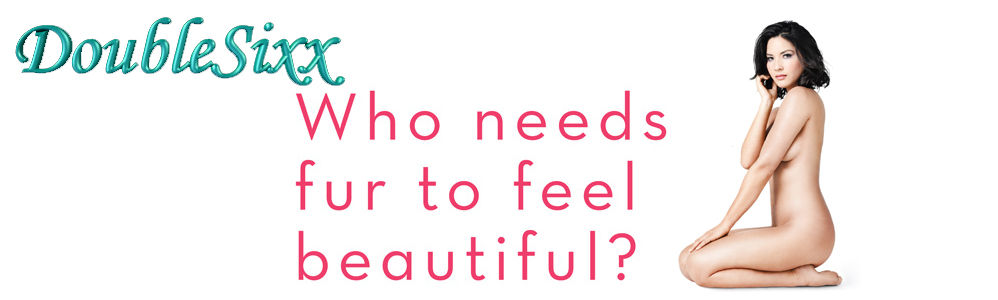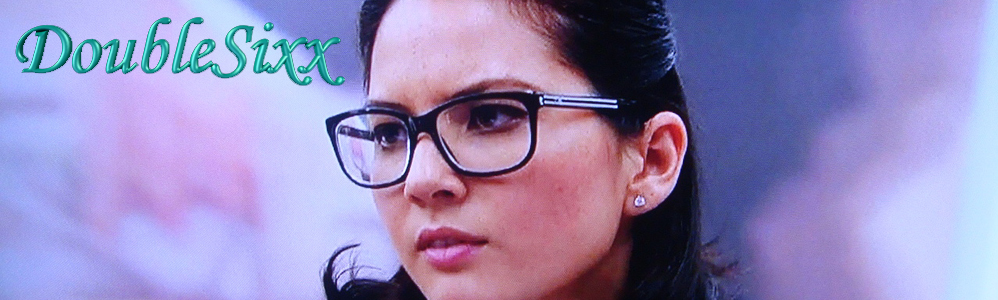Posts Tagged ‘Gmail’
Gmail account security tips
As part of National Cyber Security Awareness Month, we recently posted about how to pick a smart password. Having a strong password goes a long way in helping to protect your data, but there are a number of additional steps you can take to help you keep your Gmail account secure:
1. Remember to sign out. Especially when using a public computer, be careful to sign out of your Google account when you’re finished. Just click the “Sign out” link at the top right corner of your inbox. If you’re using a public or shared computer and want to be extra thorough, you can also clear the browser’s cache, cookies and history. Then, completely close the browser. On your personal computer, you can also lock your computer with a password-protected screensaver if you need to step away momentarily. Learn the best ways to lock your screen in Windows or in Mac OS X. Forgot to sign out? Open up a new Gmail session on another computer and use Gmail’s remote sign out feature to close any sessions that might still be open elsewhere.
2. Be careful about sending certain sensitive information via email. Once you send an email, you’re no longer in control of the information it contains. The recipients, if they so choose, could forward the email or post its contents in a public place. Even if you know and trust the people you’re emailing, that information may become exposed if their accounts become compromised or they get a virus on their machines. As a rule of thumb, should you need to provide a credit card number or financial account number to respond to a message, provide it over the phone or in person — not over email. And never share your password with anyone. Google does not email you to ask you for your password, your social security number, or other personal information — so don’t send it!
3. Enable “Always use HTTPS.” Any time you visit a webpage, your computer needs to send and receive information across the Internet. HTTPS is used to encrypt data as it is transmitted between computers on the Internet, so look for the “https” in the URL bar of your browser to indicate that the connection between your computer and Gmail’s servers is encrypted. We use HTTPS on the Gmail login page, and you can choose to protect your entire Gmail session with HTTPS as well. HTTPS can make your mail slower, so we let you make the choice for yourself. Open Settings and choose “Always use HTTPS” on the General tab if you want to turn it on.
4. Be wary of unexpected attachments.To help protect you from viruses and malware, Gmail automatically scans every attachment when it’s delivered to you, and again each time you open a message. Attachments you send are also scanned. That said, no system is foolproof, so if you happen to get an email from a friend with an attachment you didn’t expect, don’t be afraid to ask the sender what it is before you decide whether to open it.
5. Make sure your account recovery information is up-to-date. Your account recovery information helps you regain access to your account if you ever forget your password, or if someone gains access to your account without your permission. We currently offer several paths to account recovery. Every Gmail user must select a security question and answer — be sure to choose a combination that is easy for you to remember, but hard for others to guess or come across by investigating. Don’t choose a question like “What is my favorite color?” as others may easily guess the answer. We also encourage you to provide a secondary email address and/or a mobile phone number, so we can send you a link to reset your password if you lose access to your account. You can find additional security tips for Gmail in our Help Center. Learn more about protecting your computer, website, and personal information by checking out our security series on the Google blog or visiting http://www.staysafeonline.org.
Source :
http://gmailblog.blogspot.com/2009/10/gmail-account-security-tips.html
How Chrome users can scrub Yahoo logo off Flickr
Those of you who hate the recent arrival of Yahoo’s logo on Flickr now have an easy way to erase it–and get a number of useful features–as long as you’re using an edgy version of Chrome.

Fittr Flickr lets you click ‘EXIF’ to expand a box below the image to show photo details.
(Credit: Stephen Shankland/CNET)
Chrome extensions let people customize the browser’s behavior, and the Fittr Flickr extension from Gmail programmer Dan Pupius whips Yahoo’s photo-sharing site into shape. Some people use extensions for using Delicious bookmarks, banishing ads, and filling out forms, but this is my favorite Chrome extension so far.
The Yahoo logo is ugly but not too bothersome in my eyes. Instead, what I like best about Fittr Flickr is its keyboard navigation options. Once the extension is installed, you can type “?” to see the options, but the two I now use a lot are “.” and “,” to navigate forward and backward through a person’s photostream. Typing “s” will star a photo as a favorite, and in a nice Google touch harkening to the vi text editor, “/” will put your cursor in the search field.
To use Chrome extensions, though, you must be using the developer preview version of the browser, since extensions are something of a work in progress. (Click to download for Windows or Mac OS X.) I’ve had to restart Chrome sometimes to enable the last two extensions I tried out.
Another nice feature for pixel-peepers such as myself is the addition of an EXIF button below the photo that reveals camera, lens, and exposure details without navigating away from the photo. Nearby are direct links to the small, medium, and large version of the photos.
There are some other nice tidbits, too, involving viewing photos against a black background, comments, and other matters.
Yahoo has to make Flickr appeal to a large swath of people, most of whom probably don’t care about these options. But for me, they unlock some of Flickr’s potential.
Firefox users who want similar technology can try Dustin Diaz’s Quickr Flickr script, which requires the Greasemonkey add-on for Firefox to be installed before the script can be added. Greasemonkey fans also can use a number of scripts that will un-Yahoo the logo.
http://news.cnet.com/8301-30685_3-10375399-264.html?part=rss&subj=news&tag=2547-1_3-0-20
Gmail outage hits ‘small subset of users’
Gmail was unavailable Thursday morning for what Google said was a “small subset of users,” the latest outage from a company that prides itself in running advanced computing systems.
On the Google Apps status dashboard, the company said at 7:29 a.m. PDT that it was aware of the problem. However, using IMAP (Internet Message Access Protocol) to access e-mail through software such as Outlook or Thunderbird still works, the company said.
Even a small subset can be a lot of people, though, as carping on Twitter indicates.
Gmail outages hit Google itself sometimes, providing extra incentive to improve reliability. One company spokesman, Adam Kovacevich, said on Twitter, “Gmail down (for Googlers too).”
Google had Gmail outages in February, April, and very widely on September 1.
Gmail was working for me Thursday morning, but slowly and without access to my contacts at 8 a.m. PDT. By 8:13 a.m., it was behaving properly.
Updated 9:15 a.m. PDT – Many users are reporting that their e-mail is back to normal, but there are still problems with Gmail contacts. Google posted the following advisory at 8:29 a.m. PDT.
“The Gmail issue should now be resolved for most of our users. There still might be issues with your contacts. For Gmail users: Use www.google.com/contacts to access your contacts For Google Apps Customers: www.google.com/contacts/a/yourdomain-name.com.”

The Google Apps status dashboard flagged the Gmail problem Thursday morning.
Google Voice and Gmail are sort of merging
Two new little Google Voice features just made their way into Gmail. A new option lets text messages sent to Google Voice show up as e-mail messages in Gmail. You can reply to messages from Gmail, too, which makes it a nice platform for carrying on a text message conversation.

http://news.cnet.com/8301-19882_3-10349110-250.html?part=rss&subj=news&tag=2547-1_3-0-20
CNET News Daily Podcast: Why the Gmail outage matters
CNET News reporter Tom Krazit joins today’s podcast to talk about what caused Tuesday’s Gmail outage and what it means as we move more of our businesses and personal lives into the cloud. Also in today’s podcast: Oracle’s acquisition of Sun could be delayed by an antitrust inquiry by the European Commission, Sony unveils a new smartphone and Netbook in Berlin, and more.
Listen now: Download today’s podcast
Source : http://news.cnet.com/8301-11424_3-10336483-90.html?part=rss&subj=news&tag=2547-1_3-0-20
 August 4, 2015
August 4, 2015